
How to use X-Update
This is a step-by-step to updating X-Setup with new wizards and plug-ins using X-Update.
Important: Before running X-Update for the first time, please read the README file for X-Update!
- Step 1: Launching X-Update
- Step 2: Receiving file list
- Step 3: Select items you want to download
- Step 4: Downloading files
- Step 5: Running your plug-ins
Step 1: Launching X-Update
First, make sure you are connected to the internet, and that any other X_Setup programs are not running. Open the X-Setup Welcome program, click on the X-Update tab, and then click on the 'Launch X-Setup X-Update' button.
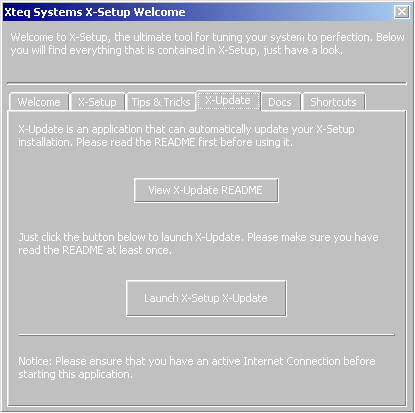
Step 2: Receiving file list
Each time you start X-Update, the program will retrieve a list of plug-ins and wizards from Xteq Systems' web site (which is why you need to be connected to the internet). The following dialog will be shown while this happens:
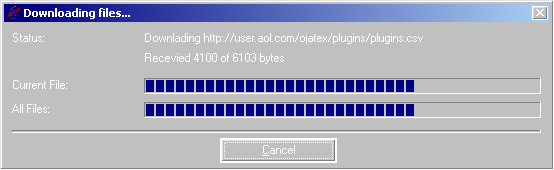
Step 3: Select items you want to download
Once the list of downloadable items has downloaded, you will see the following dialog (or something similar):

Place a checkmark besides the items you want to download (scroll down for more items), and then click on 'Go! Update Selected Items'. X-Update will now download the files and install them into X-Setup.
Step 4: Downloading files
X-Update will show the download dialog again, but this time it will download, decompress and install each file you have selected.
Once X-Update has downloaded and installed all the necessary files, you will receive a message confirming that the files have been installed correctly.
Step 5: Running your plug-ins
All you need to do is close X-Update, launch X-Setup and run the new plug-ins/wizards you have downloaded. Note: Some plug-ins may have been created by third-party authors, and may cause harm to your system. Therefore, Xteq Systems recommends you activate Safe Mode before using these plug-ins.
Copyright © Xteq Systems - All Rights Reserved.